Disabling macOS Secure boot and SIP for T2 Systems
- Tutorial Videos & Installation Guides
-
FAQ
FnL Product Line Determining PCIe lane assignment for your SSD7000 Controller MacOS Windows Linux SSD6200 Series Controller SSD7000 Series Controller RocketStor Series RocketRAID Series RocketU Series Motherboard Compatible Report Other Questions Standard Responses for Known Issues or Subjects WebGUI eStore Gen5
- HPT
- Compatibility Reports
- FAQ
- Workaround Issue
Disabling macOS Secure boot and SIP for T2 Systems
Customers working with Mac platforms manufactured in 2018 or later that feature a T2 security chip, will need to disable the Secure Boot in order to load drivers for third party devices.
In addition, macOS 10.13x and earlier may require that SIP (System Integrity Protection) be disabled. If enabled, older versions of macOS may prevent the NVMe drivers from loading.
HighPoint products affected by this requirement include our NVMe RAID product lines (SSD7100 and SSD7500 Series RAID Controllers and SSD6540 series NVMe RAID Enclosures), RocketRAID series controllers (RR4500, RR3700, RR2800, RR2700, RR800, RR600 series), and RocketStor 6400 series External RAID Enclosures.
Disabling Secure Boot
In order to use these products with T2 systems, Secure Boot must be disabled. To disable this feature select "No Security" from the Startup Security Utility interface. You can access this menu by pressing the Command (⌘)-R keys after the Apple logo first appears during the boot-up process.
Additional instructions are available from Apple’s website:
For a list of products with the T2 Security Chipset, please visit the following website:
Mac computers that have the Apple T2 Security Chip
Disabling SIP (for macOS 10.13x and earlier)
While macOS is running, open a terminal window to confirm whether System Integrity Protection (SIP) status is disabled.
If enabled, you will need to manually disable the setting. Open a terminal, and then enter the following command:
csrutil status
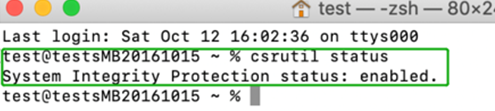
The example screenshot shown above indicates that SIP is enabled.
To disable SIP
- Restart the computer and hold down the “Command + R” buttons. Continue to hold these keys until macOS enters System Recovery mode.
Note: If you are unable to enter Recovery Mode to disable SIP:
Make sure you are using a wired keyboard and mouse for this procedure. Wireless devices may not be recognized or function properly when booting into this mode.
- Click on Utilities in the upper left corner and select Terminal:
- Set SIP to disabled in using Terminal. Enter the following command:
csrutil disable
- Click the Apple logo in the upper left-hand corner of the desktop, and select Restart to reboot the system.
- After rebooting, confirm that SIP is disabled. Open terminal and type the following command:
csrutil status

If the status is now reported as disabled, you can install the HighPoint NVMe driver