Determining PCIe Lane Assignment for your SSD7000 Series Controller(Mac)
- Tutorial Videos & Installation Guides
-
FAQ
FnL Product Line Determining PCIe lane assignment for your SSD7000 Controller MacOS Windows Linux SSD6200 Series Controller SSD7000 Series Controller RocketStor Series RocketRAID Series RocketU Series Motherboard Compatible Report Other Questions Standard Responses for Known Issues or Subjects WebGUI eStore Gen5
- HPT
- Compatibility Reports
- FAQ
- Workaround Issue
Determining PCIe Lane Assignment for your SSD7000 Series Controller
PCIe lane assignment is one of the most critical factors when tuning a system for Maximum NVMe performance.
There are three primary ways to verify PCIe lane assignment, and this applies to any platform:
- First, consult your system/motherboard documentation. Identify which PCIe slots provide the required lanes (x16 for most products, x8 for the SSD7200 series).
- The WebGUI software – the management interface can report how many lanes are assigned to each NVMe controller/enclosure. Check the Physical tab, under “Current Link Width” and “Current Link Speed”.
- Third-Party utilities – a third party utility may be the best way to determine how many slots are actually assigned to the device. For Windows platforms, we recommend Hardware Info (HWInfo).
Checking PCIe Lane Assignment
Expansion Slot Utility
The SSD7000 Series RAID Controller is best installed into either slot 3 or 5 – both slots can be set to operate at a full 16-lanes and can be used at the same time – ideal for a Cross-Sync RAID configuration.
-
To configure the PCIe slot, access the macOS Expansion Slot Utility (found under the Apple menu > About This Mac > PCI Cards):
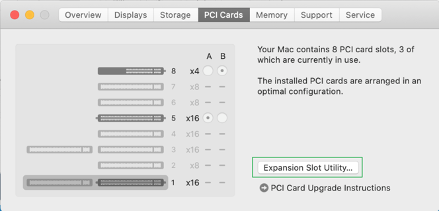
-
First, make sure the Automatic Bandwidth Configuration is unchecked. This will ensure that your selection is locked in (macOS won’t alter the lane assignment based on system activity);
-
For the target PCIe slot, click the circle under the A column for x16.
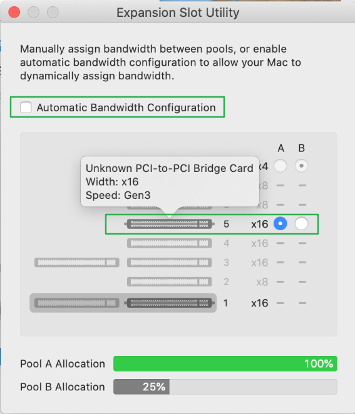 Note: If you wish to configure a Cross-Sync configuration, both slots 3 and 5 must be configured in this fashion.
Note: If you wish to configure a Cross-Sync configuration, both slots 3 and 5 must be configured in this fashion.
-
First, make sure the Automatic Bandwidth Configuration is unchecked. This will ensure that your selection is locked in (macOS won’t alter the lane assignment based on system activity);
Use the WebGUI to check Lane assignment
-
Start the WebGUI management software and click the Physical Enclosure 1 tab;
-
SSD7100 Series RAID Controllers require a dedicated PCIe 3.0 x16 slot in order to perform optimally;
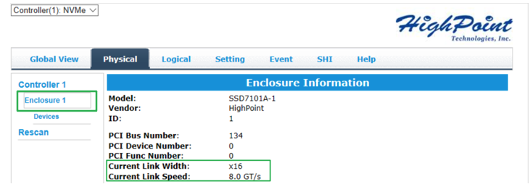
-
SSD7100 Series RAID Controllers require a dedicated PCIe 3.0 x16 slot in order to perform optimally;