SSD7000 controller cannot create RAID0 in UEFI
- Tutorial Videos & Installation Guides
-
FAQ
FnL Product Line Determining PCIe lane assignment for your SSD7000 Controller MacOS Windows Linux SSD6200 Series Controller SSD7000 Series Controller RocketStor Series RocketRAID Series RocketU Series Motherboard Compatible Report Other Questions Standard Responses for Known Issues or Subjects WebGUI eStore Gen5
- HPT
- Compatibility Reports
- FAQ
- Workaround Issue
The UEFI Utility Reports No Supported Controller Detected
When attempting to create a RAID array using the UEFI tool, the interface reports that “No Supported Controller Detected”, and can proceed no further.
Possible causes
- The SSD7000/7500 controller is not functioning properly
- The SSD controller is not securely installed into the motherboard’s PCIe slot.
- There is a UEFI version error (you are using an incorrect our outdated version of the UEFI tool)
- The SSD controller’s ID is incorrect.
- PCIe slot is not set to allow Storage Option ROM to load or motherboard CSM not set disable.
Known Solutions & Workarounds
1. Make sure the SSD controller is properly installed into the PCIe slot. A loose/insecure connection would prevent the controller from being detected by the motherboard.
2. Consult your motherboard’s User Guide, and check the motherboard’s UEFI BIOS settings – make sure Option ROM settings are enabled for the PCIe slot used by the controller.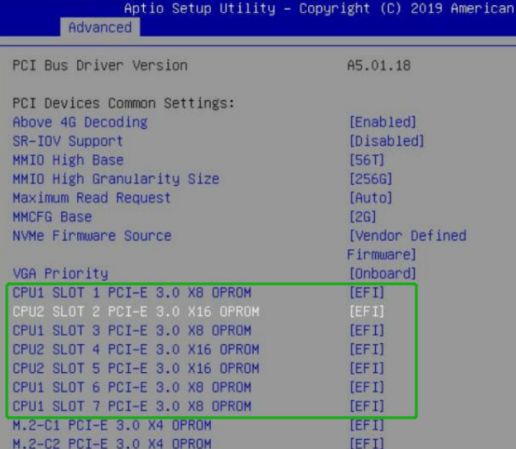
3. Make sure you are using the correct and latest version of the UEFI utility. Check the Software Updates webpage for the SSD7000 controller you are working with, and see if any updates are available.
- SSD7202: https://www.highpoint-tech.com/gen3-nvme-m2-bootable
- SSD7103: https://www.highpoint-tech.com/legacy
- SSD7505: https://www.highpoint-tech.com/gen4-nvme-m2
- SSD7540: https://www.highpoint-tech.com/gen4-nvme-m2
- SSD7580A: https://www.highpoint-tech.com/gen4-nvme-u2
- SSD7580B: https://www.highpoint-tech.com/gen4-nvme-u2
4. If the controller is detected, but the “No Supported Controller Detected” is still displayed when attempting to create an array, you will need to make sure the controller ID matches the product ID.
Check this by manual loaded driver
Enter loadpcirom xxx.rom in the UEFI Shell.
Based on the output of this command, we can determine whether our UEFI driver is incompatible with your motherboard. If it can be loaded manually, it means that the BIOS settings do not allow third-party ROM (Storage Option ROM) files to be loaded. 
Support Services
If it still does not work after manual loading, Please collect two copies of the file on the UEFI Shell command side and submit it to Support.
1. Save the driver information by using the following command: drivers > drivers.txt

It will save drivers’ log to the USB drive, as the file “drivers.txt”.
2. Save the on-screen pci information using the following command: pci > pci.txt
This will save the pci’s log to the USB boot drive, as the file “pci.txt”.