How to use PUIS feature in OS—power in standby
- Tutorial Videos & Installation Guides
-
FAQ
FnL Product Line Determining PCIe lane assignment for your SSD7000 Controller MacOS Windows Linux SSD6200 Series Controller SSD7000 Series Controller RocketStor Series RocketRAID Series RocketU Series Motherboard Compatible Report Other Questions Standard Responses for Known Issues or Subjects WebGUI eStore Gen5
- HPT
- Compatibility Reports
- FAQ
- Workaround Issue
Table of Contents
What Does Power-Up In Standby (PUIS) Mean?How to set this function in HighPoint products (Windows/Linux) Check whether the disk supports PUIS Set Disk spin up Enable in WebGUI or BIOS/UEFITrouble Shooting Why does the disk no longer spin after I set spin up Enable? Why can't I see the disk after I set staggered spin up in the BIOS Utility?What Does Power-Up In Standby (PUIS) Mean?
Power Up in Standby (PUIS) is a specific hard disk drive (HDD) feature that allows the drive to spin up only when necessitated by a command, rather than when turning on the computer. This helps save energy or allows staggered spin-up times for multiple disk drives.
How to Enable this function with HighPoint products (Windows/Linux)
The following procedure refers to the RR3740 (RocketRAID 3740). However, it can be applied to any current RocketRAID series controller.
First, Check whether the disk supports PUIS
1. Connect the disk to the RR3700 using the appropriate cable.
2. Download the latest version of the WebGUI management software and RR3740 driver from the official HighPoint website, and install them.
3. Start the WebGUI, and click the Physical tab. Click the Spin up menu option on the right-hand side of the interface: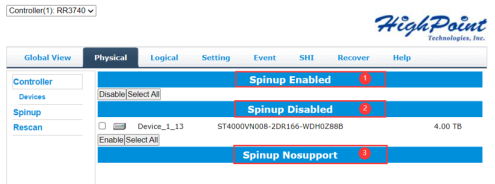
Note: The WebGUI will display the model and serial number for each drive entry.
1) Drives that do not support spin up will be displayed under section 3; Spinup Nosupport.
2) Drives that support spin up features, but do not allow the function to be turned on, will be displayed under section 2; Spinup Disabled.
3) Drives that support spin up features, and allow these functions to be turned on (enabled), will be displayed under the first section; Spinup Enabled.
Note:PUIS only applies to SATA disks. SAS disks do not support PUIS and will not be displayed under these menus. For more information about the characteristics of your drives, please consult the manufacturer.
How to enable Spin Up support using the WebGUI or Controller BIOS
1. WebGUI. We recommend using the WebGUI to enable or disable Spin Up settings. First, access the Physical tab and click Spinup.
Check the box before the target disk and click Enable: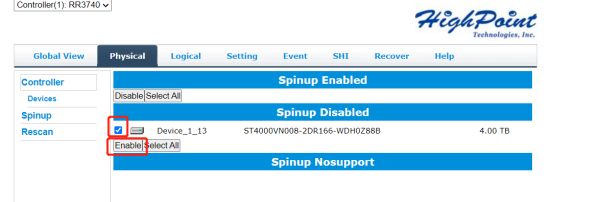
2. BIOS Utility
When booting the system, you can access the controller BIOS using the “Ctrl” + “H” command when prompted. To access the Settings menu, highlight the Settings command from the toolbar, and press the Enter key. Scroll down and select the Staggered Drive spin up setting.
Staggered Spin up: The default value of this option is “Disabled”. Enabling this setting will instruct the card to power up the hard disks, sequentially (one disk approximately every 2 seconds). Note: not all drives can support this setting – please consult the drive documentation for more information.
3. UEFI Utility (RR3700 series)
After enabling spin up using the WebGUI, the UEFI Utility will support this setting. However, the current UEFI utility cannot enable or disable PUIS. Future releases may include this option.
Trouble Shooting
Q: Why do my drives no longer spin up after enabling PUIS or Staggered Drive spin up?
Answer:Make sure the latest driver and WebGUI/CLI have been installed for the controller. The latest versions are available from the Software Downloads section of the product website.
https://www.highpoint-tech.com/USA_new/main.htm
Q: Why is the controller BIOS unable to detect the drives after enabling PUIS or Staggered drive spin up?
Some drives do not support spin up functions. Make sure you to check if each drive supports these features before attempting to enable the. If the drives are not detected, try disabling this setting using the controller’s BIOS menu.
Answer: Some disks do not support the spin up function, and you need to reset the staggered spin up to Disable in the BIOS; Please enter the system and enter the management software to check whether the disk supports spin up.